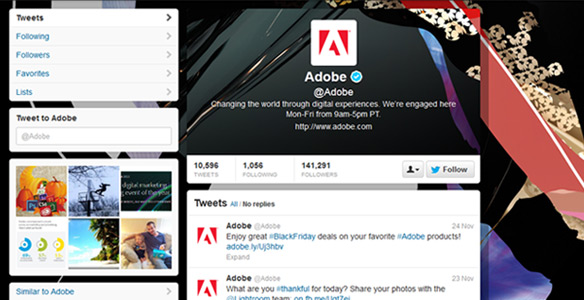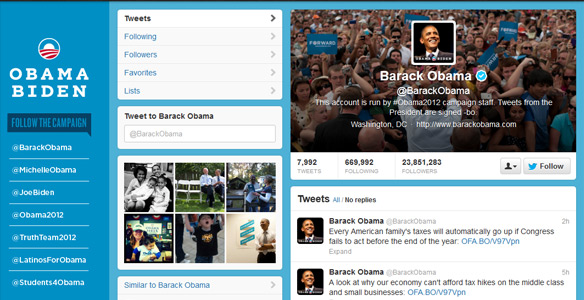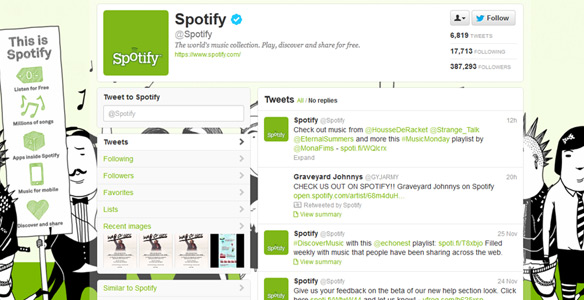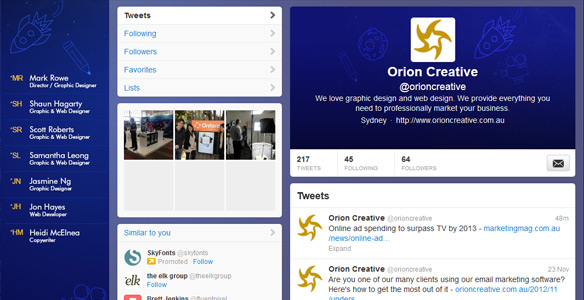Getting started on Twitter can be tricky business. There are a lot of new terms to learn, it’s very fast paced and if you’re new to social media it can take a bit of getting used to. To accelerate you along that learning curve we’ve put together a handy guide on getting a Twitter account started for your business.
Setting up your account
Signing up for Twitter is as simple as going to Twitter.com and entering your details – all you need is a name, email and password. Too easy.
You’ll be asked to choose a username next. Obviously, your company name will make the perfect username. For example, our account is @OrionCreative. Now there are a lot of people on Twitter and it’s possible the name you’re after is already taken. Try other options like adding an underscore (eg. @Orion_Creative) or a location (eg. @OrionCreativeSydney) if this is the case. You can change your username later on if your desired name becomes available or you think of something better!
Branding your account
For any online business account, branding is very important. When people land on your Twitter profile, you don’t want there to be any confusion whether they are in the right place or not.
You have a number of options to personalise your Twitter page, including background image, profile picture (also referred to as an avatar), cover photo and your bio. You can click the cog icon at the top-right of Twitter to access your Settings. Here you can use the Profile and Design tabs to customize your profile. Have a look at the Adobe Twitter page to get an idea of what you can do. Keep it professional and classy – if you need help coming up with a design, we’re happy to help!
Make sure you go to the Profile tab and add a Bio right away. You only have 160 characters to use, so make it short, snappy and informative – who you are, what you do and where you do it! Don’t forget to include a URL in the Website section to link people back to your main site.
Examples of nicely branded Twitter accounts
Here are some nice examples of Twitter accounts branded correctly, including Adobe, President Obama and Spotify – even ours isn’t looking too bad these days!
Who should I follow?
The best way to get started on Twitter is just to get following! Twitter will recommend some accounts for you to follow, but the best bet is to follow thought leaders and big brands within your industry. For example, if you’re in the soft drink industry, following Coca-Cola and Pepsi will keep you up-to-date with the latest happenings, and also give you a lot of content around your industry you can pass on to your followers. It’s also helpful to see how these big companies use social media so you can understand what works for your own account.
It’s also a good idea to follow companies you do business with to foster a sense of community and add another line of communication. They’ll likely follow you back, giving your own follower count a boost!
Utilising third-party programs
You can utilise third-party programs like Tweetdeck and Hootsuite to manage your Twitter accounts. These can be very helpful if you run multiple accounts, and provide statistics and analytics on your accounts. Some of these additional services are paid extras however. Hootsuite in particular allows you to run your Facebook, Twitter and LinkedIn accounts all from the one place.
Some Free Advice
1. Twitter is about conversations – don’t just continuously post content about yourself, but interact with other users. Ask questions, respond to your followers and those you follow to create a discussion about your brand and establish yourself as an industry leader. Nobody likes being in a room with somebody who incessantly talks about themselves, and nobody wants to follow a Twitter account that does the same!
2. Don’t make your Twitter profile private – if people can’t see your Tweets, your profile might as well not exist.
3. Don’t create boring, inane content – no one cares what you had for breakfast, where you’ve checked in on Facebook, or what you did on the weekend – create content that your subscribers care about and want to read. They’ll be more inclined to trust you as an industry leader and share that content with their own followers.
Terms to know
@:
The @ sign is used to call out usernames in Tweets, like this: “Hello @OrionCreative!” When a username is preceded by the @ sign, it becomes a link to that Twitter profile and that user will see that they have been mentioned.
Follow/Follower:
To follow someone is to subscribe to their Tweets. Someone who subscribes to your Tweets is a Follower.
Retweet:
A retweet is a re-posting of someone else’s Tweet. Twitter’s retweet feature helps you and others quickly share that Tweet with all of your followers.
Hashtag:
People use the hashtag symbol # before a relevant keyword or phrase in their Tweet to categorize those Tweets and help them show more easily in Twitter Search. Clicking on a hashtagged word in any message shows you all other Tweets marked with that keyword. For example you could include a hashtag of #WebDesign in your Tweet so anyone searching for that term would see your Tweet. Don’t go overboard with these.
Trending Topic:
A subject algorithmically determined to be one of the most popular on Twitter at the moment. You can view the Trending Topics at the bottom of the sidebar, or on the Discover tab on your mobile device.
Favorite:
Favoriting a Tweet can let the original poster know that you liked their Tweet, and will also save that Tweet to your Favorite’s list – allowing you to go back and view it later. Good for marking interesting Tweets you don’t want to forget about!
DM:
Stands for Direct Message – you can send a direct message to someone who follows you without anyone else being able to see it.
Verified User:
A Verified User has been confirmed by Twitter to be the actual person they are claiming to be. May seem a bit odd, but if you did a search for Lady Gaga you would find a lot of people claiming to be her. Her actual account (@LadyGaga) is marked with a blue tick to note that this is her actual account. You’ll also find this on big brands, politicians and other celebrities.
Questions?
If you have any questions about setting up or running your Twitter account, contact us for some advice – or better yet – send us a Tweet!
* Glossary terms taken from support.twitter.com and business.twitter.com