In Part 1 of our Social Media for Business: LinkedIn article, we discussed what a LinkedIn company page is, how to create one, how to add your products/services and how to make it look ace. Now that we’re all set up, it’s time we started posting updates, joining groups and gaining insights into our followers’ interests and behaviours.
Posting Updates
LinkedIn gives your company the ability to post updates for your followers to see. These work almost identically to Facebook status updates – they even include the familiar “Like/Comment/Share” buttons now. To post an update, just visit your company page and at the top you’ll see the Share an Update box. You can place text and URLs here (a good bet is to link them to your recent blog articles), along with file attachments.
The Share with option allows you to choose to share the update with all your followers, or a sub-set based on criteria that you select (such as company size, geographical location, employment status, etc). You can also post the information to groups you belong to and even to individuals.
Once it’s live, it’ll show up in your followers’ news feeds like the below example:
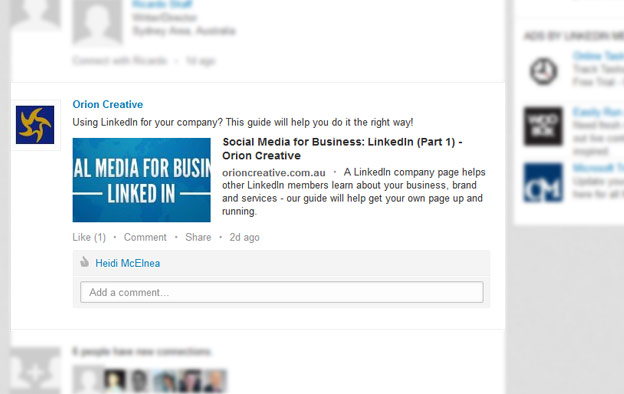
People who aren’t followers can also come across your posts if they use the Search bar to look for Updates. If someone was searching the term “using LinkedIn”, the above article would appear; although updates are featured according to how recently they’ve been posted so that older updates will work their way down the list. This means you might see a spike in traffic right after your post, which tapers off later as more recent articles jostle for attention. Search Engine Optimisation is as useful on LinkedIn as any place on the web, so design your posts to be easy to find.
Others may come across your post when someone in their network engages with or shares the post, and of course it is accessible to any members of the groups you’ve posted your Update to. Through the Signal News filter, the possibility is there to reach virtually any interested LinkedIn user. The networking capacity of LinkedIn surely is phenomenal.
To help with your company updates, LinkedIn kindly supplies some “Best practices” for you to view – it includes some helpful tips and is well worth a look!
Adding Administrators
You can add another Administrator to your company page very easily. This allows someone else to edit Products/Services, add Job Listings and post status updates – so be careful who you make an Administrator. To add a new Administrator, go to your company page and click the blue Edit button. Stay on the Overview tab, and scroll down until you see the Company Page Admins section – here you will see the current Admins listed out, and the option to designate further Admins. The only limitation is that you must personally be connected to the new Admin. Simply type their name to add them as an Administrator. You can remove them at any time by clicking the X next to their name.
Follower Insights
LinkedIn offers some great insights into what your followers are doing on your page. When looking at your company page, clicking the Insights tab will show you some basic statistics like “Former employees you may know” and other company pages that your visitors have viewed. If you hover over the blue Tools button arrow however, you will see further options for View follower insights and View page insights.
Follower Insights will show you the demographic of your followers (including Seniority, Industry, Region and more), along with graphs showing your page’s impressions (number of views) and engagements (clicks or other interactions) over the last 6 months. An example of Follower Insights is displayed below:
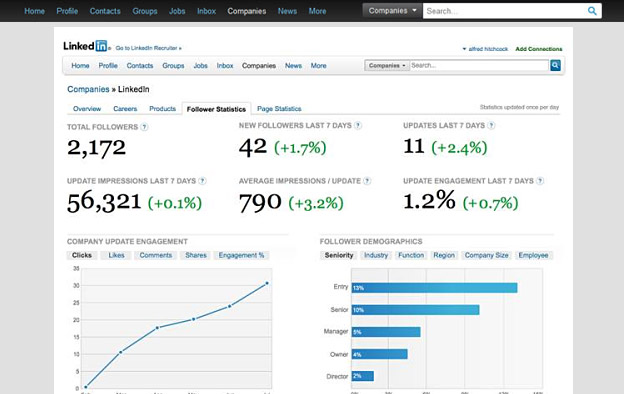
Page Insights will show you the amount of page views your company page has received (from either followers or just other LinkedIn users), along with the page clicks and unique visitors. You can also view the demographics of your page visitors – you can use this to tailor your status updates. Got a lot of people from the Design industry viewing your page? Maybe an article about your latest branding changes would interest them! Got a lot of unemployed people viewing your page? Then maybe posting your new job listing on LinkedIn will find you your next employee quicker than more traditional means.
LinkedIn Groups
LinkedIn Groups provide a place for professionals in the same industry or with similar interests to share content, find answers, post and view jobs, make business contacts, and establish themselves as industry experts.
Joining Groups
To get you started, use the Search box to find Groups based on your interests and that relate to your business. For example, if you’re in the graphic design industry, the “Creative Design Pros” or “Web Standards Design + Development” groups might be a good bet. With 135, 892 members and 15, 653 members respectively, there’s a lot of opportunity to show off your expertise while getting access to valuable new information and contacts. LinkedIn members and other design professionals can post questions or discussion topics in this group, which everyone can see and respond to.
If people see you answering a lot of questions in your given field and generally being helpful, it can really give the impression that you are a master of your field, know exactly what you’re talking about and are probably great to do business with.
And there you have it, you are now a LinkedIn master! If you’ve had some success with LinkedIn, we’d love to hear about it! Shoot us an email or leave a comment below.